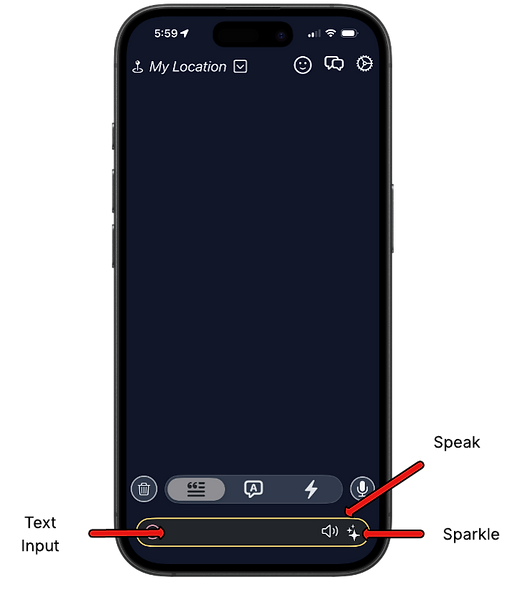Intro
Current grid-based AAC apps have a major problem that makes conversation slow and frustrating: users have to memorize where hundreds of words are located across different screens and categories. When someone wants to say something, they have to stop and think about where to find each word. This constant searching takes valuable seconds during conversations, when every moment counts. Users often lose their train of thought while hunting for words, or they give up and choose simpler words that are easier to find instead of saying what they really mean. The mental effort required to remember all these word locations is exhausting and interrupts the natural flow of communication. Instead of focusing on their message, users spend most of their time navigating through menus and scanning grids. This creates a choppy, frustrating experience that discourages people from having spontaneous conversations—exactly the opposite of what communication technology should do.
Speak4Me.ai uses contextual clues like the location and mood of the user, as well as user-provided hints and the ability to actively listen to ongoing conversation to deliver AI-powered suggestions in real-time at conversational speed.
Quick Start
Start a Conversation
-
Add a keyword.
- Tap the "sparkles" button
- A list of AI suggestions appears
- Tap on one of the suggestions to have it read aloud
- Long-press on one of the suggestions to edit it
- Tap the speaker button on the right side of the edited suggestion to have it read aloud
Respond to Conversation
-
Tap the "microphone" button on the bottom right. The AI is now "listening"
-
The person you are with begins speaking (the messages icon in the bottom center will change color)
-
Tap the "sparkles" button below the microphone to get AI suggestions
-
Tap or long-press one of the suggestions to have it spoken aloud or to edit it
Tips
-
Select your current location from the drop-down to get more specific suggestions
-
Select your current mood from the mood drop-down to get suggestions more befitting your current mood
-
Clear conversations when they get too long to prevent your AI speaker from getting confused
Initial Setup
When you first open Speak4Me, you will be guided through a basic setup process where you will be asked to create an account, add some personal details, and enable device permissions for the app.
In order for your personal speaker to be able to respond appropriately to conversation, it needs to know your name, birthday, and other basic details. To provide context-specific responses, it needs to know your location (are you at the hardware store or pharmacy?), and it needs to be able to listen to your conversations.

Overview: top buttons
Current Location
The current location selector provides you with a list of businesses and points-of-interest to select from based on your current physical location. When you select a location from the drop-down, your AI speaker will know to tailor the suggestions it provides to be most appropriate for that location.
The answer to the question "how can I help you?" will be very different if you are in a restaurant versus a hardware store.
Mood
Your AI speaker can alter the phrasing of its suggestions to suit your current mood, or as a reaction to something that was said to you during conversation.
When you select a mood, two things happen. First, as noted above, your AI speaker will fit its suggestions to your mood. Second, a convenience phrase is added to the text input at the bottom of the screen. More on that in the sections below.

Overview: bottom buttons
Main Screen Selection
The suggestions screen is where the AI-provided suggestions appear
The dialog screen is where you can see all the audio captured by the device as well as things you have said. Over time, as more dialog is captured, the dialog screen selector will change colors. When the selector is red, you may want to consider clearing the dialog to help prevent the AI speaker from becoming confused.
The "fast" screen is where you can find commonly used words as well as your custom words and phrases
Clear

The clear button clears the content off of the current screen. If you are on the main suggestions screen, the clear button removes all suggestions from the list.
If you are on the dialog screen, it clears the current dialog, and removes the dialog from the AI memory
Listen & Suggest
When the microphone button is enabled, the app is listening to the conversations around you and trying to generate the most relevant suggestions for responding to those conversations. The overheard conversations can be found on the dialog screen.
Overview: text input
Text Input
If the text input contains a word or phrase, the suggestions generated will all be thematically related to the text input's content. When there has been no captured dialog, the suggestions will be conversation starters. When dialog has been captured, the suggestions will be responses to the dialog
Sparkle Button
The "speak" button speaks whatever is inside the text input.
Speak Button
The text input serves two functions. First, you can use it to simply add text and speak it with the speak button or you can long-press an AI suggestion to be able to edit the suggestion. Second the text input allows for nudging the AI in a specific direction. Want to start a conversation about baseball? Type in the word "baseball" and tap the "sparkle button" to get a list of suggested conversation starters.
Are you asked what your favorite ice cream is and you happen to like maple walnut? Type "maple" in and tap the sparkle button.